Setting Up A Google Classroom
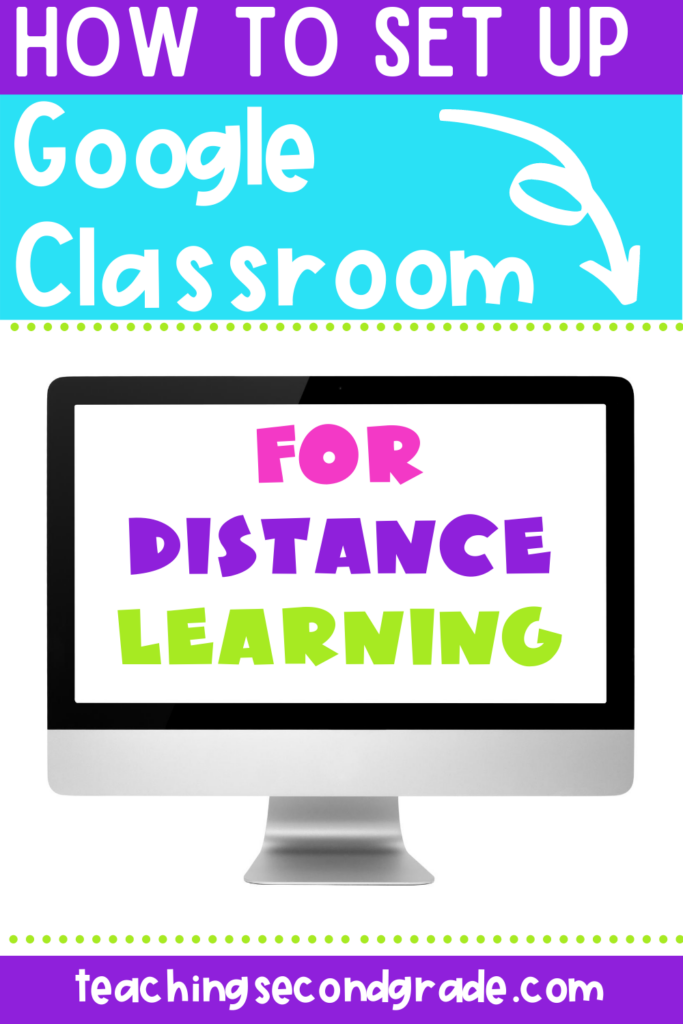
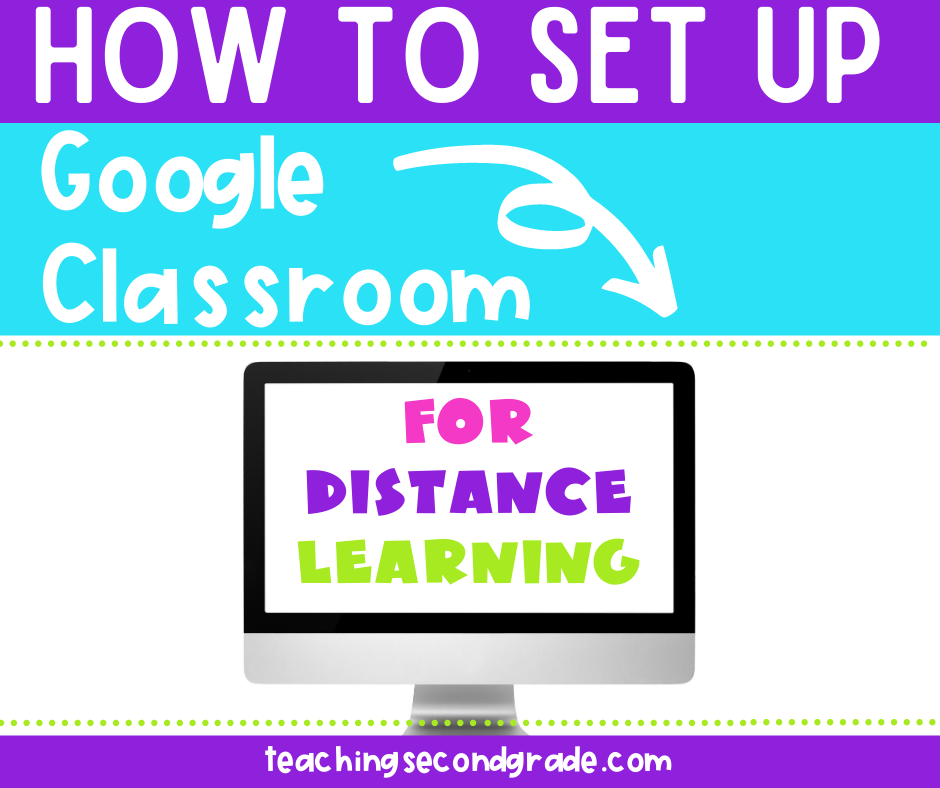
This year, many teachers are doing double the work to prepare for the new school year. We are preparing as normal and preparing for the possibility of a last minute school shut down. Last year, our plans were turned upside down when schools were shut down and we were scrambling to figure out this whole distance learning thing. Luckily this year, we will have the advantage of being prepared if it does happen!
Google Classroom is a great way to conduct class virtually. But you may be wondering how to use Google Classroom in 2nd grade? Once it is set up, it is a great way to stay connected with your 2nd graders even from a distance. And it is easier to get started than you may think! I’ll walk you through all of it, but first we will start with the basics.
What is Google Classroom?
Google describes Google Classroom as a free and easy web-based tool designed to help educators efficiently manage and assess progress, while enhancing connections with learners from school, from home, or on the go. Put simply, it is a way to communicate, assign work, grade work, and manage your classroom online!
Just a few reasons why it’s great to use Google Classroom for 2nd Grade:
- You can easily communicate with parents
- Students will get a calendar that you can add their work to
- You can integrate rubrics in the students work
- Google Meet can be used to talk face-to-face with your students if needed
How To Set Up Google Classroom For Your 2nd Grade Class
- First you will need to set up a Google account, if you don’t already have one. This will give you access to all of G Suite.
- Go to Google Classroom and click “Go To Classroom”
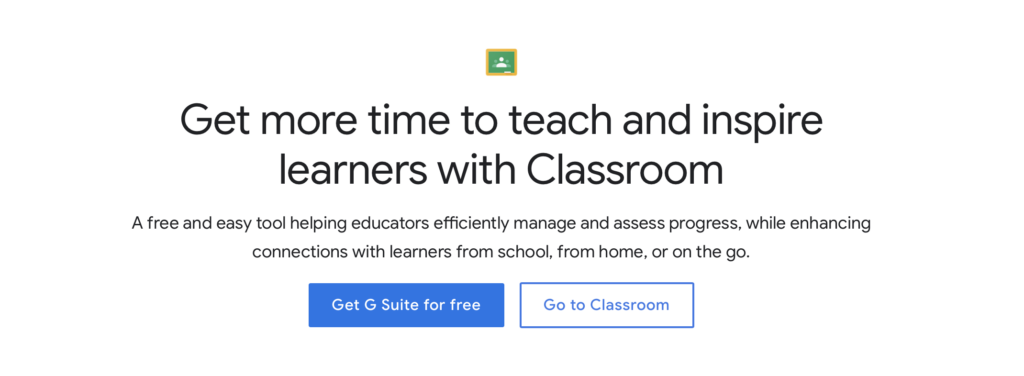
- Select the your Google Account to continue
- Select the plus sign in the top right corner to create your classroom
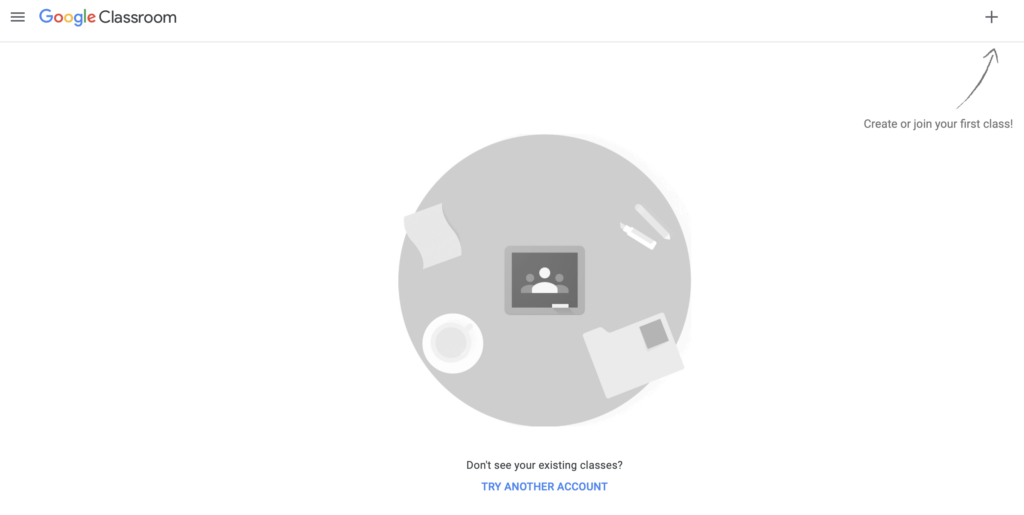
- Complete the form that pops up asking for information on your class
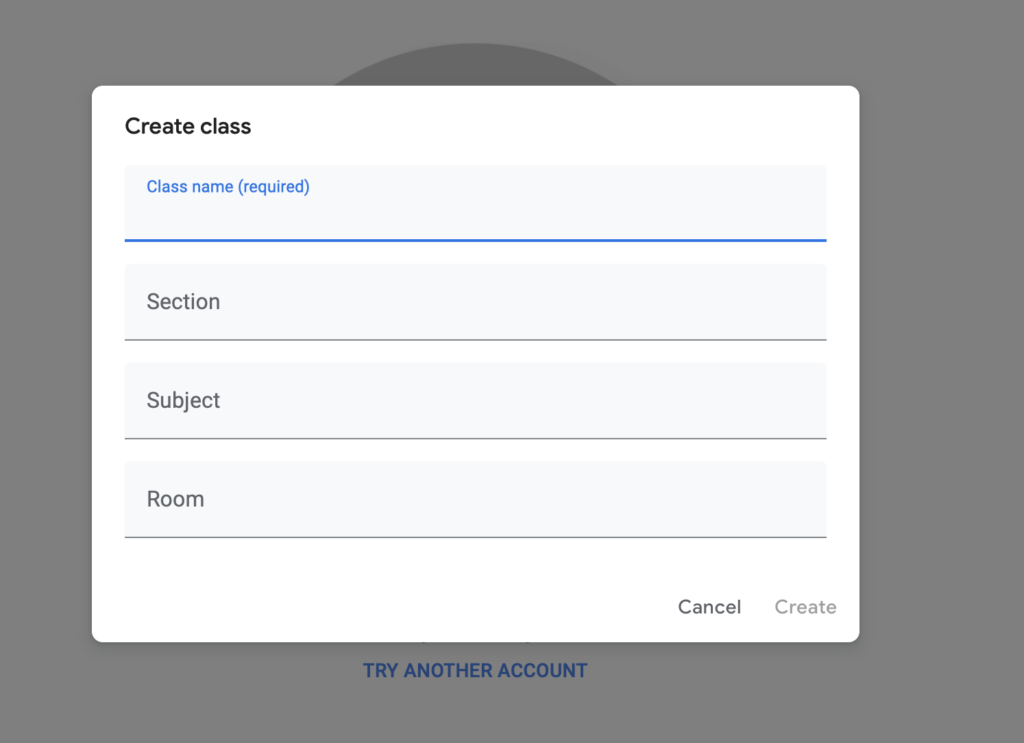
- Once you have created your class, a code will pop up in the top left corner that you can send your students so they can easily join your classroom
That’s it! Once you are in your classroom, you can make it your own by changing your theme, adding a profile photo, and making announcements.
How to use Google Classroom
Creating Classwork
Under the Classwork tab, you can create assignments, quizzes, questions and more for your students. Just push the “Create” button at the top and select what you want to do.
Adding People
The People tab is where you can add students by email if needed
Google Classroom Grades
Under the Grades tab, you will be able to view your students, their grade averages, and their grades on the assignments you have assigned.
Go here to check out my resources that are distance learning friendly!
Since we are better able to prepare ourselves and get the proper training for distance learning this year, it will likely be a smoother school year than last year, no matter what the pandemic throws at us. Are you using Google Classroom this year? Let me know how you like it in the comments below!
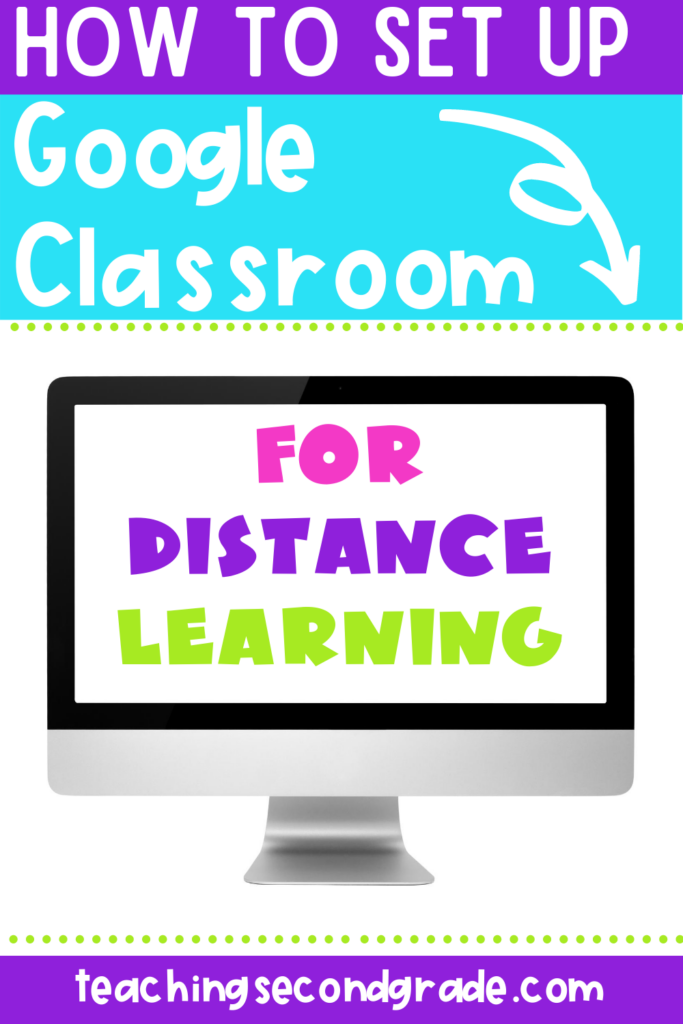
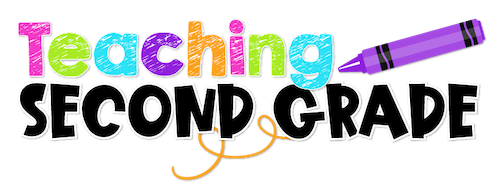
Search

Hi there!
Thank you for stopping by, I’m so happy you found my little space. Take a look around and make yourself at home. Sign up for my newsletter below and you’ll receive the latest news and updates. Thank you!